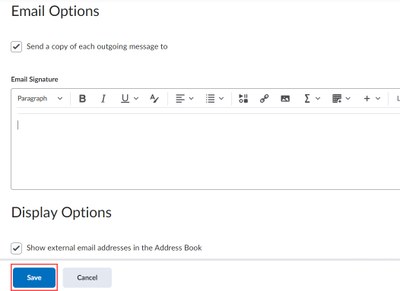Sending Emails To Your Students From Your BrS Courses
Follow the steps on this page to send emails from your BrS course to students enrolled in the course.
1. Sign in to your course and select More then click Classlist.

2. Navigate to the upper part of the page and click Email Classlist.
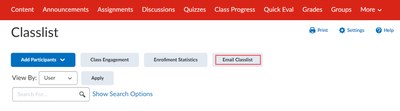
3. This action will lead to a page displaying a thorough list of your students. To start crafting your email, click on Send Email.
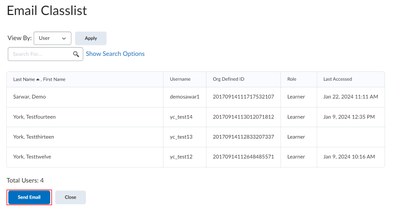
4. Upon clicking, a pop-up window will open, allowing you to compose your email. Students will be automatically added to the BCC field for privacy. In the To field, add the instructor's email, then click Send once your email is finalized.
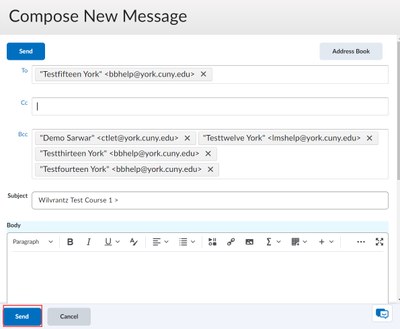
Adding your signature to your Email
Follow the steps below in case you want to add your signature to your email.
1. Log into your course, at the top of the page, locate and select the Envelope icon, then click the second Envelope icon with the word Email written next to it.
![]()
2. Following this action, a page will open. click Settings.
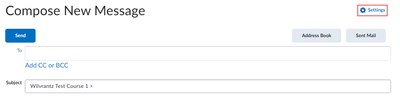
3. After completing this step, a page will appear with a box where you can add your signature. Then, click save after you have added your signature.